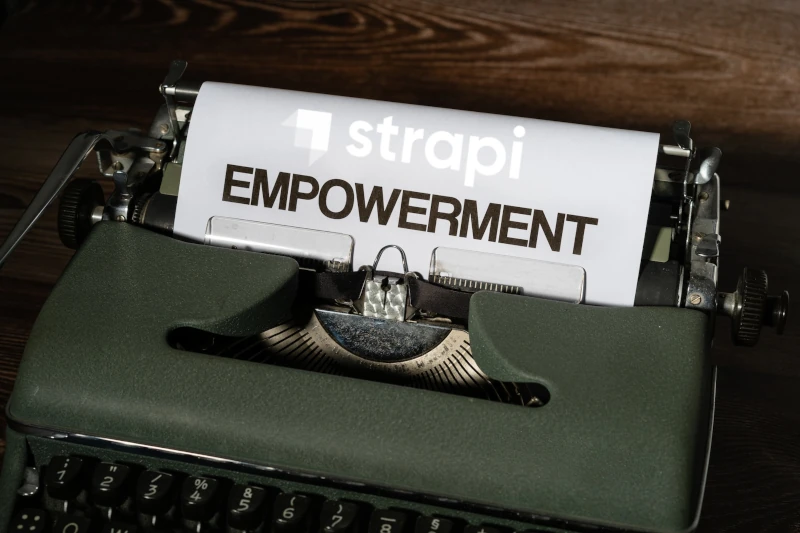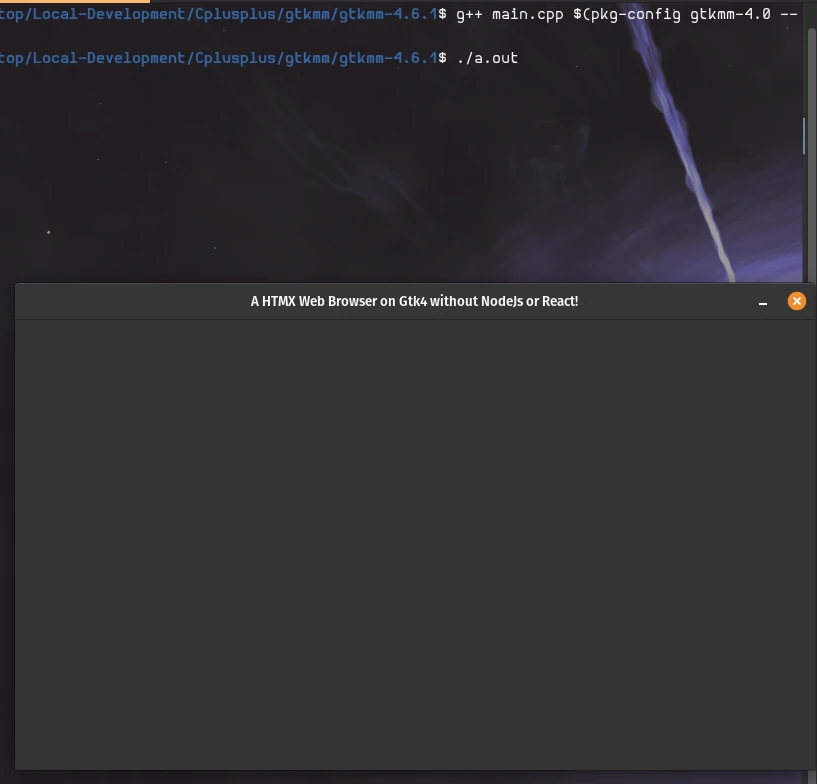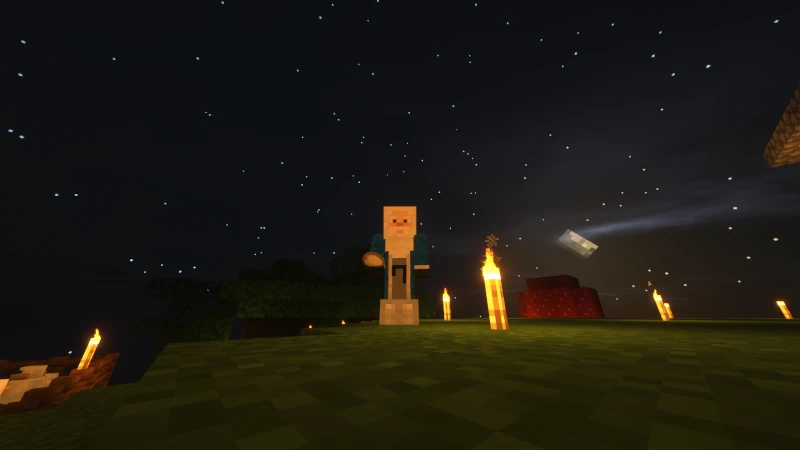
Minecraft 1.19.4 Ray Tracing (RTX) Setup without Nvidia RTX Hardware on Ubuntu 22.04
oDinZu's Minecraft Forge ⚡
In this tutorial we will be creating an up-to-date Minecraft 1.19.4 that includes all the bells and whistles to have a super awesome experience. Upon completion of this tutorial, you will have the coolest Minecraft setup in the Galaxy. ⚡
Requirements:
- Official Minecraft Java Edition
- Linux Ubuntu
- Java 17+
- OptiFine
- SEUS Renewed Shaderpack
- Basic CLI Experience
Create a Workspace for your Modded Minecraft
Note: This folder will be used for all the files being downloaded in the following steps..
I created it in: ~/Desktop/Application/Minecraft
Download & Install Java 17+ on Ubuntu
sudo apt install openjdk-17-jreVerify you are using Java17+
sudo update-alternatives --config javaThen, select the Java version you want to use; in this case, Java-17...
Download Required Files
- Download Vanilla Minecraft Launcher & launch the game; this will create the .minecraft folder in your home directory. https://launcher.mojang.com/download/Minecraft.tar.gz
- Download Minecraft Forge 1.19.4 https://files.minecraftforge.net/net/minecraftforge/forge/index_1.19.4.html
- Download OptiFine 1.19.4 HD U I4 https://www.optifine.net/downloads
- Download SEUS Renewed 1.0.1 https://sonicether.com/shaders/download/renewed-v1-0-1/
Install Minecraft Forge
Open your CLI terminal WIN+T, then navigate to the application folder you created earlier.
cd ~/Desktop/Applications/Minecraft/Then, run the forge-19.4-installer.jar from the terminal
java -jar ‘/home/csharpe/Desktop/Applications/Minecraft/forge-1.19.4-45.0.43-installer.jar’Next, a Java GUI should populate. Select "Install client" and leave default install location. For me this location is: ~/.minecraft and click "OK".
It will begin installing minecraft forge. Once it has finished, we move into the next step.
Open Minecraft Java Edition Launcher
After Forge has been installed, we will see a new installation by going to the "Installations" tab at the top of the launcher.
From here, we test Forge by clicking "Play" to launch it on our PC.
If everything is working and the Minecraft 1.19.4 launches, congrats, move on to the next step.
If however your game crashes on launch with Exit code 1, check the ~/.minecraft/mods folder. There may be outdated mods you forgot about, delete these and relaunch the minecraft client.
Update Java Executable Path in Launcher Settings
If you are having trouble with launching your Minecraft, you can manually set the java executable in the “Installations” tab and extending the “More Options”. You can discover this information from your CLI from copy/paste the previous step of update-alternatives. My java binary was located in the following:
/usr/lib/jvm/java-1.17.0-openjdk-amd64/bin/java
Installation of OptiFine HD Ultra I4
In the CLI (terminal), we do the same thing we done for forge-..installer.jar, but for OptiFineHD.jar
java -jar '/home/csharpe/Desktop/Applications/Minecraft/OptiFine_1.19.4_HD_U_I4.jar'
After executing that in the terminal, another GUI populates. Click "Install". Once it completes the installation, launch Minecraft OptiFine HD Ultra I4 from the Minecraft Launcher. If OptiFine doesn't show up, goto the "Installations" tab again and click the "New Installation" button. From here, we name our installation to something like "oDinZu's OptiFine Minecraft Forge" and pick the OptiFine release 1.19.4 under the dropdown "VERSION".
Increase Performance & Stability of Minecraft OptiFine Version
Goto the Minecraft Launcher and under the Installation tab, hover over the 3 little ... and select "Edit".
Next, click the "MORE OPTIONS" and copy/paste the following into the "JVM ARGUMENTS". Then, Save and relaunch OdinZu's OptiFine Minecraft Forge-1.19.4. If all goes well, you should have a smoother experience running and playing Minecraft.
If curious about what some of these options do, please visit the following link to learn more. The main settings are -Xmx8G defines a minimum of 8G of RAM and -XX:ParallelGCThreads=16 defines how many threads on my CPU I want to use. These two may need adjusted depending on your hardware.
-Xmx8G -XX:+UnlockExperimentalVMOptions -XX:+DisableExplicitGC -XX:+UseG1GC -XX:G1ReservePercent=20 -XX:MaxGCPauseMillis=25 -XX:ParallelGCThreads=16 -XX:+UseCodeCacheFlushing -XX:+OptimizeStringConcat -XX:SoftRefLRUPolicyMSPerMB=6000 -XX:SurvivorRatio=8 -XX:TargetSurvivorRatio=90 -XX:+UseNUMA -XX:+UseBiasedLocking
Installation of SEUS Renewed Shaders
We copy/paste the downloaded zip into ~/.minecraft/shaderpacks folder.
I simply completed this task by dragging and dropping the SEUS-Renewed-v1.0.1.zip directly into the shaderspacks directory.
Improve FPS and Quality of Life with SEUS Renewed Shaderpack
I done this by following the tutorial on YouTube.com from AnEstonian.
Congratulations!!! You should now have a super sweet performant Minecraft client for your own pleasing. I hope the article was easy to read and provides a frame of reference for any future updates.
If you like this article, give it a bookmark and if you really appreciate the work, I am welcome to receiving donations or tips via CashApp.
Happy Minecrafting!
Financial Support & Donations
I mainly debug code, drive, yak shave and deep dive into research for Linux base operating systems.
I am a Free Software Associate (FSF), privacy advocate and Cosmopolitan that enjoys philosophie, meta-physics, hacking and debugging computer hardware/software.
References:
- Download Minecraft Forge 1.19.4 https://files.minecraftforge.net/net/minecraftforge/forge/index_1.19.4.html
- Download OptiFine 1.19.4 HD U I4 https://www.optifine.net/downloads
- Download SEUS Renewed Shaders 1.0.1 https://www.sonicether.com/seus/
- How to Increase FPS in Minecraft With SEUS Renewed Shaders and Optifine (For Low End PCs) https://www.youtube.com/watch?v=AYTKew2rwYs
- How to Fix Minecraft Exit Code 1 - Best Fixes by GuideRealm https://www.youtube.com/watch?v=HwLOz5OMOLE
- Installation OptiFine 1.19.4 https://www.minecraftforum.net/forums/mapping-and-modding-java-edition/minecraft-mods/1272953-optifine-hd-fps-boost-dynamic-lights-shaders-and
- oDinZu Linux Ubuntu https://forums.minecraftforge.net/topic/84369-linux-ubuntu-minecraft-ray-tracing-rtx-setup-without-nvidia-rtx-graphics-card-version-1144/
- Testing performance with JVM arguments for garbage collection & shaders | spark mod #1.16.5 https://www.youtube.com/watch?v=jniHHT03uAw
- Tuning the JVM – G1GC Garbage Collector Flags for Minecraft https://aikar.co/2018/07/02/tuning-the-jvm-g1gc-garbage-collector-flags-for-minecraft
- Download Minecraft Launcher https://launcher.mojang.com/download/Minecraft.tar.gz