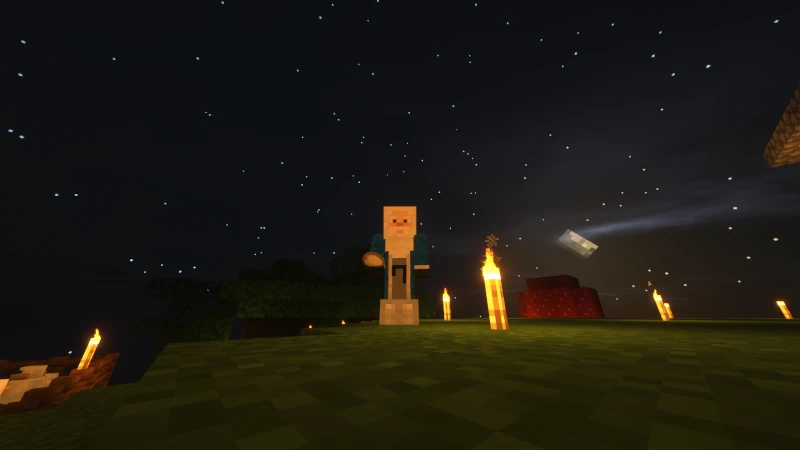Setup a Secure NGINX HTTPS Web Server with Let's Encrypt + Strapi 4.0 Headless CMS
Static Websites with CMS
General
For this tutorial, we will launch a secure SSL NGINX web server for your website domain example.org and enable an API to be consumed from the subdomain i.e. api.example.org with Strapi 4.0.
Tip: For each reference, I add the [reference name] in brackets at the end of the transmission. [this is an example]
Requirements
- a Ubuntu Linux 20.04 VPS with SSH access - CLI knowledge
- a registered web domain i.e. example.org
- Basic knowledge of DNS and managing a VPS with SSH
Dependencies & Packages
- NodeJS v12 or v14 (v14 is recommended for Strapi 4.0)
- Npm v6+ & Yarn (Yarn is optional) - Certbot with Let's Encrypt
- Nano editor
Prepare Operating System
Let's Begin! We begin by installing nginx, certbot and verifying versions Strapi needs. Keep in mind, if you are reading this from the future, the versions will change.
Update System
sudo apt updateInstall Nginx Certbot Packages
sudo apt install certbot python3-certbot-nginxInstall NGINX & verify version
sudo apt install nginx``` ```node -v && nginx -vTip: Strapi recommends nodejs v14, but v12 works.
Install Yarn (Corepack)
npm i -g corepack [Install Yarn]
Configure NGINX
Next, we will configure your newly installed Nginx server. By default the configurations are located at: /etc/nginx/ & /etc/nginx/sites-available/. To keep things tidy and organized, we create a new api.example.org conf for each domain we are publicly facing to WWW.
Make Directory & Copy Default HTML page
sudo mkdir -p /var/www/api.example.org/html/sudo cp -R /var/www/html/index.nginx-debian.html /var/www/api.example.org/html/index.htmlDuplicate Default Config
sudo cp /etc/nginx/sites-available/default /etc/nginx/sites-available/api.example.orgUpdate NGINX api.example.org Config File
The Proxy Config is important and allows the Strapi 4.0 server to run with nginx. In general, the rest allows SSL and redirects all HTTP traffic to HTTPS, plus denies automated user-agents like wget.
server {
# Redirect all HTTP requests to HTTPS
listen 80;
server_name _;
return 301 https://$host$request_uri;
# Deny Automated User-Agents
if ($http_user_agent ~* (netcrawl|npbot|malicious|LWP::Simple|BBBike|wget)) {
return 403;
}
}
server {
# Listen HTTPS
listen 443 ssl http2; # managed by Certbot
listen [::]:443 ssl http2;
server_name api.example.org www.api.example.org;
# sites document root
root /var/www/api.example.org/html;
index index.html index.htm;
# SSL Config
ssl_certificate /etc/letsencrypt/live/api.example.org/fullchain.pem; # managed by Certbot
ssl_certificate_key /etc/letsencrypt/live/api.example.org/privkey.pem; # managed by Certbot
include /etc/letsencrypt/options-ssl-nginx.conf; # managed by Certbot
ssl_dhparam /etc/letsencrypt/ssl-dhparams.pem; # managed by Certbot
# Proxy Config
location / {
proxy_pass http://strapi;
proxy_http_version 1.1;
proxy_set_header X-Forwarded-Host $host;
proxy_set_header X-Forwarded-Server $host;
proxy_set_header X-Real-IP $remote_addr;
proxy_set_header X-Forwarded-For $proxy_add_x_forwarded_for;
proxy_set_header X-Forwarded-Proto $scheme;
proxy_set_header Host $http_host;
proxy_set_header Upgrade $http_upgrade;
proxy_set_header Connection "Upgrade";
proxy_pass_request_headers on;
}
}CTRL+X, then Y for Yes to saveSymbolic Link to sites-enabled
This creates a 'mirror' like reference to the sites-available folder.
sudo ln -s /etc/nginx/sites-available/api.exampleorg /etc/nginx/sites-enabled/Verify Symbolic Link
ls /etc/nginx/sites-enabled/DNS Configuration
We now point our domain to the server we are hosting our Strapi on. i.e. 123.123.1.1
Update DNS Settings
Depending on your DNS provider or maybe you have your own Domain Name Server, we point our DNS settings for example.org to 123.123.1.1 as type A. I personally recommend Cloudflare.
Create SSL Certs
We run the automated tool Certbot and create all the needed files and update our api.example.org configuration file.
Run Certbot
sudo certbot --nginxChoose api.example.org for the site to create certs. for.Choose option 1 to disable auto redirect HTTP traffic to HTTPS since we already redirected the traffic manually.Note: sudo certbot renew --dry-run will test for automatic renewal for your certs. [Certbot Insturctions]
Verify api.example.org Updated with Correct Domain
sudo nano /etc/nginx/sites-enabled/api.example.orgTest Config & Restart Nginx
sudo nginx -t sudo systemctl restart nginxFirewall Configuration
Allow public to connect via HTTPS, we need to open up ports 80 & 443 (HTTP & HTTPS).
Allow UFW Ports for Public Traffic
sudo ufw allow HTTPSsudo ufw allow HTTPVerify Status & Reload UFW
sudo ufw statussudo ufw reloadTip sudo ufw allow 'Nginx Full' opens both port 80 & 443 (For SSL / TLS encryption).
Getting Started with Strapi
Now, we must install Strapi 4.0 on the server and launch the Strapi server.
Strapi Default Installation
Goto desired place to install Strapi project i.e. ~/development/my-strapi-project, then,
yarn create strapi-app my-projectNote: The default Strapi installation uses SQLite as the database. You are able to use other databases like PostgreSQL. See [Strapi Installation] for more details.
Launch Strapi Development Server
yarn developLaunch Strapi from Domain URL
Goto: api.example.com via web browser of your choice.Follow the instructions and continue creating a new Strapi administrator.Financial Support & Donations
I mainly debug code, drive, yak shave and deep dive into research for Linux base operating systems.
I am a Free Software Associate (FSF), privacy advocate and Cosmopolitan that enjoys philosophie, meta-physics, hacking and debugging computer hardware/software.